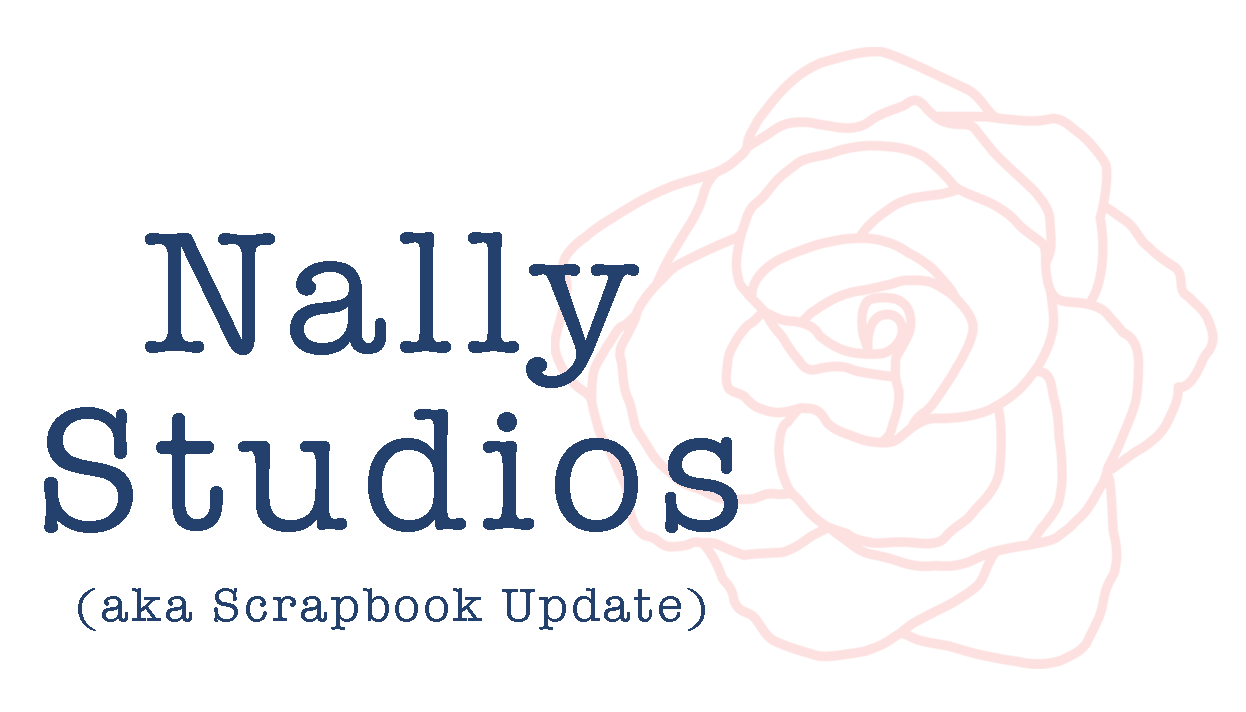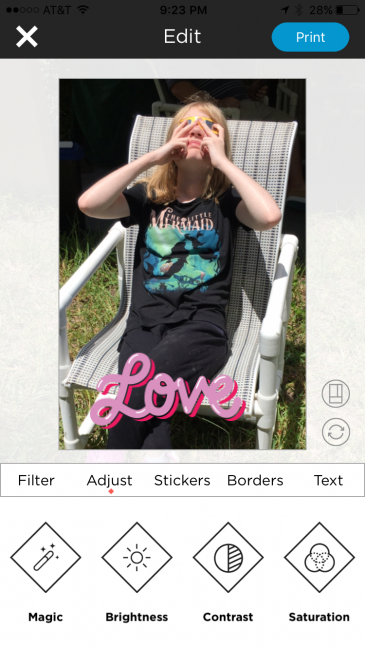Review | Polaroid Zip Mobile Printer with Zink Technology
The mobile printer market has been getting quite competitive lately, with several products gaining traction with scrapbookers, art journalers, and planner fans. After some initial reluctance to join the trend, last winter I purchased a Polaroid Zip Mobile printer, and decided to give it a first try-out on the road, as it was intended to be used. And this was no ordinary trip - it was a multi-country international trip involving planes, trains, and automobiles!
[Disclosure: This site is a participant in the Amazon.com affiliate program. Some links on the site are affiliate links that pay this site a commission when a purchase is made after a click.]
Traveling with the Polaroid Zip Mobile Printer
In the photo above, the Polaroid Zip Mobile printer sits on the tray table of my seat on a Deutsche Bahn train between Paris and Frankfurt. Since the printer didn't come with a case, it's bundled up in the Polaroid brand neoprene printer pouch that is sold separately for about $10. I found the soft sided neoprene pouch worked quite well for my travel use but there are also hard sided zipper cases available for the printer from other companies if that would make you feel safer toting it around.
All bundled up in the pouch with supplies, the printer was about an inch and a half thick and about the size of my hand, a very manageable size for slipping in a carry-on bag. With no paper inside, the printer alone weighs about 6oz. The total weight of the pouch will depend on how much paper and what accessories you carry.
Inside the neoprene pouch, I carried the printer, thirty sheets of 2" x 3" Zinkpaper (in packs of ten), and the instructions. If you have a phone whose charging cable is micro USB, then you're in luck and won't need to carry a second cable for charging the printer. But if you have an iPhone or other non-micro USB phone, you'll need to carry the Polaroid micro USB cable for charging the Zip Mobile printer. In that event, you'll need to find another way to carry either the paper or cable (since both won't both fit in the neoprene pouch together) or buy a larger hard sided case.
Tip - The Zip Mobile comes with a micro USB cable that is about 30" in length. However, you may want to invest in a slightly longer one if you plan on needing to charge in locations such as airport terminals, airplanes, and trains, as these outlets can be in quite hard to reach locations. A good Amazon Basics 6 foot Micro USB cable can be had for around $6, a small price to pay to eliminate the aggravation of the cable that just barely or not quite reaches an available outlet. You'll also need a wall charger of some kind as the Zip comes only with the cable to charge via USB from the computer, and not a wall plug.
Of course, a key element in any mobile device's usefulness is the battery life. Polaroid advertises that the Zip Mobile's rechargeable built-in battery will last for 25 prints. In my real world testing, it lasted through 17 prints in one printing session and then when I tried to use it again 5 days later, the battery did not have enough charge left to print.
I actually found the first sign of the battery fading was that the Bluetooth connection to the software in my iPhone 6S became very buggy and was failing to maintain connection. Then, after a couple minutes of me trying to troubleshoot the Bluetooth, the pop-up finally appeared in the software for the battery being low.
Tip - If your Bluetooth starts acting flaky on the Zip Mobile, try getting some power hooked up to it to see if it resolves (especially if it's been in use for more than a few prints or not charged for a few days).
The printer worked very well for me in every setting that I tried it out - on the train (in the top pictures), in the hotel, and on the plane (in the photo above). There was plenty of room to work with it in all of those locations. With the Zip Mobile's rechargeable battery, I didn't need to worry about access to power (although several of those locations had power if I needed it).
Tip - The Zip Mobile's glossy plastic case is extremely slippery. Placed on a smooth surface like a tray table in a train or airplane, it will slip and slide around extremely easily. I recommend adding a small piece of non-slip drawer liner to your packing for the printer and using it as a mat to secure your printer to the table surface.
Printing with the Polaroid Zip Mobile Printer
To print with the Polaroid Zip Mobile printer requires using a smartphone app to send the photos to the printer (similar to printing to from your computer to your regular home printer). Instead of WiFi, the mobile device connects to the printer via Bluetooth.
When I first used the printer last winter, the iPhone app that was required to run the printer was absolutely horrible - so horrible in fact that it had only a 1 star rating on the Apple app store. That didn't stop me from using and liking the printer, but it was (to put it mildly) a major frustration. Thankfully, that app has recently been completely replaced. The new Polaroid Zip Mobile app, while still pretty basic in functionality, seems to have fixed the major things that were broken in the old one while adding some new functions.
Printing from the Zip Mobile printer is surprisingly easy. I taught myself how to do it while traveling, just from the mini instruction brochure that came in the package. Zink printers don't use ink, just special paper, to print so before you get started you need to load paper. That's as easy as sliding the panel that says "Polaroid" off in the direction of the arrow that is on it. Then you open one of the foil wrapped ten sheet packs of paper, and place the stack in the paper cavity in the printer with the blue bar code sheet on the bottom. When you replace the panel and turn on the printer, it will feed out the blue sheet automatically, reading what paper is in it.
To start printing, you just open the Polaroid Zip Mobile app on my iPhone. Then you can scroll through your photos to select the one that you want to print, or you can take a photo from within the app. You can also select from a drop down that gives the option to access photos on a Facebook or Instagram account, or in Dropbox, as well as to filter your photo roll display down to certain types of photos that are on the camera roll (like saved Instagram photos).
Once the photo is selected, then you have a selection of some basic editing functions to use. First, there's the ability to arrange the photo the way you want on the 2" x 3" print (cropping). Then there are filters that can be applied (just like on instagram), along with basic editing adjustments such as brightness and contrast. Or you can also embellish the photo with fun "stickers", and decorative frames. A custom text tool creates text that can be placed anywhere on the photo in your choice of color and font.
Once your photo is edited and embellished how you would like it, just hit the "print" button in the upper right of the screen. The photo will go right to the printer and print with no further set-up needed, as long as the printer is turned on and the Bluetooth is enabled on your phone. (I've noticed that even if I have just printed a photo that I still usually have to turn the printer back on to print. It shuts down automatically to save battery life after a short period of not being used. I can't decide if this feature is annoying or helpful.)
The Polaroid Zip Mobile app, while workable, is pretty basic. To get prints out of a system like the Zip Mobile that live up to the standards of a photography nerd like me, you have to put the best possible input into the printer. My solution to that is to use my Lightroom mobile app to do most of my major editing on my images, and then I save them to my camera roll and simply print them from the printer. It takes a bit more time but the results are worth it.Above, you can see the difference that editing in another piece of software makes. The top left photo, which was edited in the Polaroid software, loses a lot of detail in the dark areas. The middle right photo was edited in the free Lightroom Mobile app, and I was able to bring out detail in the dark areas while still preserving some of the glow of the lights. On the bottom, that print shows how the Zip Mobile can print black & white, which is a great option with a low contrast photo like this to get some detail and contrast.
Tip - Images that are bright, highly saturated and with a lot of contrast get best results printing from the Polaroid Zip Mobile. Low contrast and dark images can end up looking muddy.
Polaroid Zip Mobile vs Instax Share
The Polaroid Zip Mobile's major competitor is Fujifilm's Instax line of products. Although most people are more familiar with the Instax cameras, Fujifilm does have what it calls a smartphone printer called the Instax Share as part of that line as well. I looked hard at both the Zip and the Instax before making my purchase of the Zip Mobile and this is what swayed my decision to the Polaroid printer over the Fujifilm printer:
Better pictures. In my research, and in my experience using a Fujifilm Instax camera and now the Zip Mobile printer, I prefer the image quality of the Zip Mobile.
Image margin. The Instax prints have a very distinctive retro look with the white borders around them that may not always work with what I want prints for. The Zip Mobile app will let me create that look if I'd like.
Image size. The edge to edge prints on the Zip Mobile are 2" x 3" in size, but the Instax Share (using Instax Mini film) can only print images that are 1.8" by 2.4".
Sticky back. Since part of the appeal of being able to print mobile is to do things like journal or scrapbook on the go, I really like that the Zip Mobile prints have a self-adhesive back. This means I can stick them in my journal without having to carry adhesive with me when traveling.
Cutting. Scrapbookers like to use our scissors! The Zip Mobile prints are scissor friendly, whereas the Instax prints can't be cut without taking them apart in a laborious process.
X-ray safety. This was a major factor for me in making my choice. Instax prints are film that is x-ray sensitive and so when traveling through airport security must be hand-inspected to be certain that it isn't damaged. The Zip Mobile works via heat activated ink, so is not x-ray sensitive - avoiding a major hassle dealing with the TSA at security.
Chemical Safety. When unexposed or during the developing process, Instax film contains chemicals that means the film must be handled carefully. No such precautions are necessary with Zink paper.
Speed. An Instax print takes as long as ten minutes to develop, whereas a Zink print from the Zip Mobile is finished the moment it pops out of the printer.
Cost. This isn't cheap technology to use no matter which printer you select, but the Zip Mobile is the decidedly less expensive of the two mobile printer options to buy and use. The Zip Mobile printer is about $50 cheaper to purchase, and the paper for it (even in the largest most discounted quantities for both) prices to about 10-15 cents a print cheaper than Instax Mini film on Amazon.com.
A mobile printer like the Polaroid Zip Mobile isn't going to replace your regular home photo printer, but for scrapbooking and journaling on the go, or for special events, it's a fun tool that can help you get your stories recorded faster. Despite the frustrating start with the old version of the app, I'm happy that I have my printer and look forward to using it for many more projects!