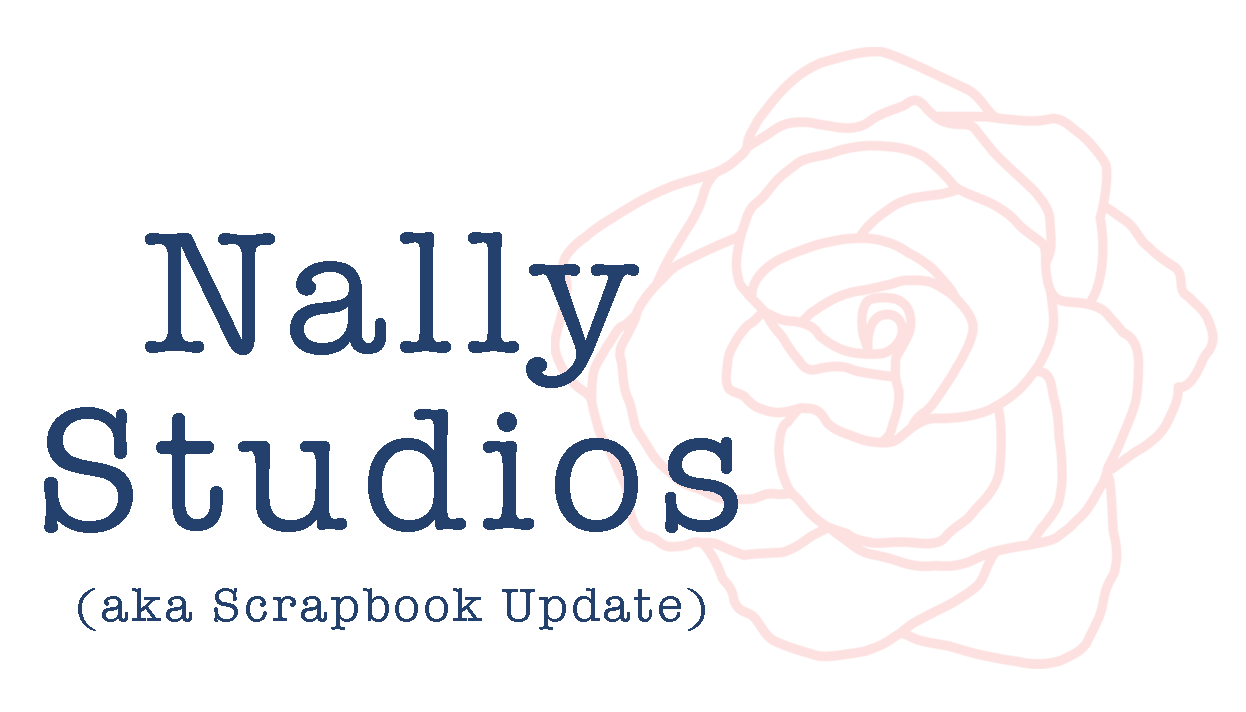Will I Be Required to Use Cartridges with the Cricut Explore Air 2?
For users of previous generations of Cricut machines (such as the Expression) that are considering making the jump to the newer generation of computer-connected Cricut Explore Air 2 machines, there can be a lot of confusion about whether they still need or can use the library of cartridges they've already invested in.
[This is a sponsored post written on behalf of Cricut.]
Hopefully, this FAQ will help clear that up for some people considering making the leap!
If you've already using one of the new generation of Cricut machines, skip to the end to see my latest Cricut project!
Q: Will I be required to use cartridges with the Cricut?
The Cricut Explore Air 2 (and the other machines in the Cricut Explore family) work by connecting to a computer or mobile device that is running the Cricut Design Space software. Content and cutting instructions come to the machine from the computer and Cricut Design Space, instead of from within the machine itself as with previous generations of machines.
Cricut Design Space functions as both the store to purchase content for your machine and the software to design and cut with. Instead of buying cartridges, you can buy individual images or fonts, or purchase a Cricut Access subscription that allows usage of a huge library of Cricut designs.
Q: But can I use my cartridges I already bought with a Cricut Explore Air 2 machine?
This is one of the most common concerns of users of older Cricut machines - such as the Expression - that are thinking of upgrading to one of the Cricut Explore family of machines. Over time, you can build up quite a library of cartridges and don't want to have to pay for that content again! This is understandable, especially since I've met Cricut Expression machine owners who own hundreds of cartridges!
The good news is that you absolutely can use your library of cartridges with your Cricut Explore Air 2 (or other Cricut Explore family machines) by using the slot on the machine to "link" them to Cricut Design Space.
Q: How do I use my cartridges with Cricut Design Space?
To use your cartridges with Cricut Design Space and your Cricut Explore Air 2 machine, there is a simple process to follow to link the cartridge to Cricut Design Space.
To begin, log in to Cricut Design Space, and turn on your Cricut Explore Air 2 machine. Insert a cartridge that you want to link in the slot on your machine.
Then, from the menu in the upper left of Cricut Design Space, select the "Link Cartridge" option:
Clicking the "Link Cartridges" option will pull up a screen that will walk you through linking your cartridge.
After you are done following the prompts on the screen, your cartridge will appear as "purchased" in your Cricut Design Space account and you will not be charged for using content from it in your projects. There is even a filter option in the cartridges view section of the image library that will let you view only your "purchased" cartridges! (Fonts from cartridges will appear on your list of fonts.)
Q: Do I have to put my cartridge in my machine each time I want to use it?
Once you go through the "link cartridge" process with a Cricut cartridge, your ownership of that cartridge is recorded in your Cricut account. You will be able to use the contents of that cartridge directly from your computer anytime you log in to Cricut Design Space, without needing to put the cartridge in your machine. You can put your actual cartridges in a box on a high shelf in a closet, or under a bed, and forget they exist while you create with their contents in Cricut Design Space!
Q: Does linking my cartridge erase it? Can I still use it with other machines?
Linking your cartridge only records certain data about it to your Cricut Design Space account. It absolutely does not erase the cartridge's contents. You can still continue to use the cartridge with older machines that don't work with Cricut Design Space, such as the Expression.
Cartridges can only be linked to one Cricut Design Space account, so once a cartridge has been linked it cannot be linked again to another account. Since machines can connect to multiple devices and Cricut Design Space accounts, you do still have plenty of options if you want to use your cartridge on another Cricut Explore Air 2 machine while away from your own machine (such as at a crop). You can either use a mobile device to connect to your friend's machine while logged into your Cricut Design Space account, or log in to your Cricut Design Space account on whatever device your friend uses with their machine usually.
Q: What if my cartridge was already linked to Cricut Craft Room?
If you have cartridges already linked to a previous Cricut Craft Room account, you need to make sure that you create your new Cricut Design Space account with the same user name and password as your Cricut Craft Room account. If you do this, your cartridges that were linked to Craft Room should show up automatically in your Cricut Design Space account!
Q: Why should I use my cartridges in Cricut Design Space?
Using cartridges in Cricut Design Space is so much easier that using cartridges on machines such as the Expression. Contents can be keyword searched, so there's no more forgetting what cartridge that perfect image for your project is on (or that you have it altogether). There's no more hunting on a keypad for multiple pieces of a layered image and trying to get them to cut the right size. Images can be layered, colored, and sized in Cricut Design Space so that you can see exactly what a finished item will look like. Designs can be saved to be cut exactly the same over and over. In short, using cartridge designs digitally via Cricut Design Space provides more design power and more visualization of the finished product. It also provides for more precise cutting, so there's less wasted paper from cutting mistakes!
I will admit that I rarely used my Cricut machine before getting a Cricut Explore family machine and linking my cartridges to Cricut Design Space. It was just too much hassle to use cartridges, I could never remember what I had, and I found it too difficult to get my cuts sized how I wanted. Plus, I rarely found cartridges that I wanted enough of the images on to invest in them. Now, since linking my small collection of cartridges to Design Space, I use those images quite regularly!
I made this small wall art project using a silhouette from my "A Child's Year" cartridge, which I believe was the first cartridge that I bought many years ago.
Supplies Needed:
Cricut Design Space files:
Nature Child #M2FB6A (from A Child's Year)
Sweet #M334A0
Frame Photo Overlay #M6D68A9
Carolina 4 #M25C027
Adhesive Foam Dots
Graphic 45 "Gilded Lily" 8x8 paper pad
5"x7" white frame
printer
Normally you'd see silhouettes like this done in black but that feels a bit harsh to me visually. I chose to do mine in bronze metallic foil for a softer warmer look. In the metallic bronze foil, the silhouette is still very dark but also has a glow to it that exudes the warmth of a little girl.
A design like this relies on each of these elements being very precisely sized to work. Using my cartridge in Cricut Design Space makes this infinitely easier, as I was able to lay these elements all out and size them exactly in relation to each other and the size of the frame before cutting. I'd have never even attempted a design like this on my old Cricut machine.
So, if you haven't already...I highly recommend that you get those cartridges out of their boxes and into Cricut Design Space! It really does expand the possibilities of what you can do with them!
This is a sponsored conversation written by me on behalf of Cricut. The opinions and text are all mine.