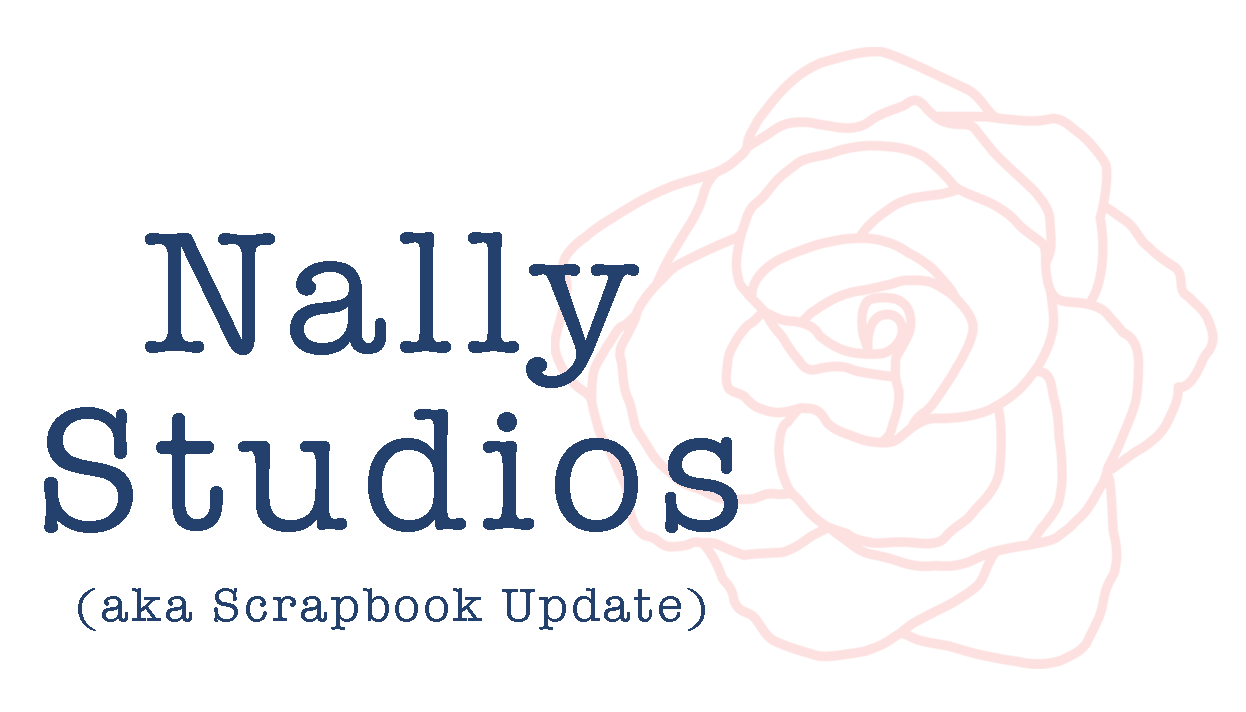Cricut Explore Air 2 Machine: First Look
This is a sponsored conversation written by me on behalf of Cricut. The opinions and text are all mine.
As many of you may remember, I spent a lot of 2015 traveling around the country to various Scrapbook Expo shows to demonstrate the Cricut Explore machine for Cricut. I loved both the chance to interact with consumers around the country, and the machines themselves! So I was thrilled when Cricut offered me the chance to try out the new Cricut Explore Air 2 machine, see how it compared to my current Cricut Explore machine, and tell my readers about it!
What is the Cricut Explore Air 2 machine?
If, like me, you are a user of a previous Explore model of machine, you're probably wondering what is different about this new one from your current model. For users of the original green model of Explore machine like mine, or of the Explore One, you'll find that the bluetooth is now built inside the machine instead of requiring a plug-in accessory dongle to work. If you currently have an Explore One, you'll also find that the Explore Air 2 has two carriages - one for the blade and one for accessories, meaning less switching out while cutting.
One other minor change is mostly cosmetic - the setting at the dial on the top of the machine now read "bonded fabric" instead of just "fabric". This isn't a change in the machine's capability but rather a better explanation of them. The previous label, based on postings in Facebook groups I belong to, seemed to confuse people into thinking the machine could cut fabric when in fact it can only cut fabric that has been bonded to an interface backing to stiffen it.
For users of all previous Explore machines, Cricut is advertising that the Explore Air 2 will cut up to 2x faster than the previous machines.
If you are a user of a cartridge based machine (the Expression series and earlier) models, the Cricut Explore Air 2 machine is a whole new eco-system, with the Cricut Design Space software and Cricut Access library subscriptions, and features like the ability to import and cut your own SVG and JPG files. But you might also be asking if a computer based machine is too complicated, or too much hassle. You might be surprised to find that the answer is no.
Although I'm very experienced in setting up Cricut machines from demonstrating them, for this article I decided to try an experiment and see how long it would take me to set up the machine and make the introductory project that is included in the set-up process (pictured above). I used a clean machine that had never had Cricut Design Space installed on it, so I was starting from scratch the same as any other new user - albeit one with a bit more experience under my belt.
I started a timer from the moment that I started to take things out of the box.
Inside the box, I found the machine, power cord, USB cord, a pen, a green mat, paper for the introductory project, and a few instruction booklets.
If you follow the instructions in the box, the next step is to open a special URL on the Cricut website that serves as a tutorial for setting up new machines.
Then the instructions call for plugging in the machine to the wall and connecting it via cable to the computer.
Once that is done, there are onscreen instructions in Cricut Design Space to follow to complete setting up your machine. They literally walk you through each step.
When you are done with the set up, the final step is to have some fun with your new machine for the first time! At the 14 minute mark of my set-up process (and that included time taken to take a few pictures for this article like the ones above), I loaded a mat with paper into my new machine for the first time!
By barely over the 20 minute mark, I had not only set up my new machine, but I had created (along with a few pictures for this article) a fun little card with it!
Tips for setting up a new Cricut Explore Air 2 Machine:
Choose Chrome: I've used Google Chrome for a long time with my Cricut Explore, and it is highly recommended as the most trouble-free way to work in Cricut Design Space with the Cricut Explore family of machines.
Forget Old Machines: For the smoothest install and bluetooth set-up, go into your computer or mobile device's bluetooth settings and tell it to "forget" your old Cricut Explore machine. You can always re-pair them later to continue using it alongside the new machine.
And that is it...my new machine was up and running - and I'd made something - in less than 20 minutes!
Does the Cricut Explore Air 2 really cut faster?
I ran another test to see - and if so, by how much!
First, I selected a "make it now" Easter card project from the Cricut Access library and set it up to cut on my iPad Mini. This way, all of my cuts would be made from the same file on the same computer device.
Then, I cut the green part of the card three times. The first time, it was on my new Cricut Explore Air 2 machine on the "fast" setting. That setting is available for use on vinyl, iron-on, and cardstock, and can be used just by clicking a box in the cut window. That cut took 1:58 from start to finish.
Then I tried it again on my Cricut Explore Air 2 machine, but this time I unclicked the "fast" box to cut "regular" speed. On this setting, the cut was clocked at 2:45.
Finally I tried the cut on my old green Cricut Explore machine, and it took 2:54.
This was a relatively small, but complicated design file. Other files will show varying differences in speed, of course. But even with this file I saved nearly a third of the cut time moving from my old Cricut Explore machine to the fast speed on the new Cricut Explore Air 2. Extend this time savings to large intricate backgrounds for 12x12 pages, or for large amounts of production cutting, and the time savings could add up, well, fast (pun intended). Especially or machine owners who are running a business with their Cricut, faster cutting means more time for themselves - or more time to make more profit!
Now that I can cut so much faster with my new Cricut Explore Air 2, I'm really excited to take on some larger cutting projects that I didn't have the time or patience for before, like 12x12 decorative backgrounds for scrapbook layouts, or intricate iron-on shirt designs. Or maybe I'll even take on some wall-sized vinyl projects...
What would you like to make faster with the new Cricut Explore Air 2?
This is a sponsored conversation written by me on behalf of Cricut. The opinions and text are all mine.